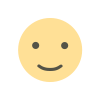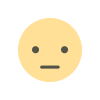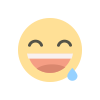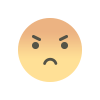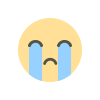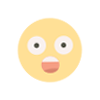10 Pro Tips to Extend the Battery Life of Your iPhone or iPad!!
The one issue that was pretty much anticipating to happen at some point following the iOS 15 software update was the unexpected battery drop on iPhone. Here are 10 pro tips to extend the battery life of your iPhone or iPad.

Initially, it was a bit of a surprise to see a consistent battery life while running iOS 15, but the expectancy of that constant life of battery running was low. And, guess what, the problem has reappeared with a fury, with many iPhone owners now reporting a fast battery depletion issue in iOS 15. If you're having difficulty with your iPhone's battery life, check out these 10 greatest tips and techniques for iOS 15 battery life.
Unexpected Battery Drain in iOS 15 on iPhone: Causes and Solutions
It's generally a software flaw that causes a slew of problems, including battery depletion, seemingly out of nowhere. Though that isn't the only offender to be aware of. Outdated applications, crowded storage, and a slew of battery-sucking features might all be draining your battery The new iOS 15 makes keeping track of battery use a breeze. As a result, you'll be able to see which applications are draining your iPhone's battery the most. In the Settings app, go to the Battery section and check the battery consumption for the previous 24 hours or 10 days.
Take control of any apps that are consuming an excessively large quantity of battery. If necessary, you may need to remove and reinstall them. Spotify, a famous music streaming software, has recently been causing serious battery depletion and overheating concerns with iOS 15. There are investigations going over this app.
1. Disable Background App Refresh in iOS 15 to Fix Battery Drain
Background app refresh has long been a resource-intensive function that needs careful control. Navigate to General -> Background App Refresh -> Background App Refresh in the Settings app on your smartphone. Now you have the option of entirely Turn off the function, which I recommend against, or selectively turning off background refresh for applications. To repair the power drain issue on iOS 15, you must disable the Spotify toggle.
2. Disable Location Services
Another notoriously power-hungry component that requires improved management is Location Services. Otherwise, your iOS 15 smartphone may experience unexpected power depletion. Allowing just specified applications to access your location data on your own terms, in my opinion, is the ideal method to handle GPS tracking.
3. Minimise User Interface Motion
When battery life is a concern, I like to decrease the user interface's animation, particularly the parallax effect of icons. Go to Accessibility -> Motion under Settings -> Accessibility -> Motion. Now, choose Reduce Motion from the drop-down menu and toggle it on.
4. Low Power Mode - Enabled
The order to quickly limit background activities such as mail retrieval and downloads to conserve battery life is what makes this power-saving function so efficient. So be sure to use this function to get the most out of your iOS 15 device's battery life. Go to Settings -> Battery to enable this functionality. Then, on the Low Power Mode toggle, switch it on.
5. Turn off Auto-Playing Videos
Disable auto-playing videos in Safari on your iOS 15 smartphone for a distraction-free surfing experience. Go to Settings -> Accessibility -> Motion to put a stop to the annoyance. Toggle the toggle next to Auto-Play Video Previews off now.
6. Updating Apps
Outdated apps are also to blame for the power-draining issues. As a result, the sooner you update all of your apps, the better your iPhone's battery life. Make sure the Today tab is chosen in the App Store. Then, in the upper right, touch on your profile symbol. Then scroll down and hit the Update All option to get the most recent versions of all your applications all at once. If you just want to update one app at a time, press the Update button next to the app you want to update.
7. Reset
Whenever a gadget appears to be having a chronic problem, always turn to this unconventional but effective remedy. To transfer or reset your iPhone, go to Settings -> General -> Transfer or Reset iPhone -> Reset. Now, in the pop-up menu, select Reset All Settings and complete the operation.
8. iPhone's Storage
Overheating, a slow user interface, freezing, and battery depletion are all symptoms of clogged storage. Go to Settings -> General -> iPhone Storage to get a clearer idea of which applications need to be cleaned out.
9. Update your Software
A software issue is usually a primary suspect, as I indicated above, especially when your gadget meets something unexpected. If none of the following suggestions help to resolve the battery depletion issue on your iOS 15 smartphone, there's a good chance a software flaw is at blame.
10. Battery Replacement
Check the battery status of your iPhone running iOS 15 to see if it's in good condition. To find out the maximum capacity of the battery in comparison to when it was new, go to Settings -> Battery -> Battery Health. Remember that a smaller capacity implies fewer hours of use between charges. You'll need to replace your iPhone battery if the capacity has drastically dropped.

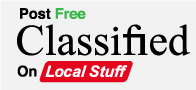
 Local BangaloreTeam
Local BangaloreTeam